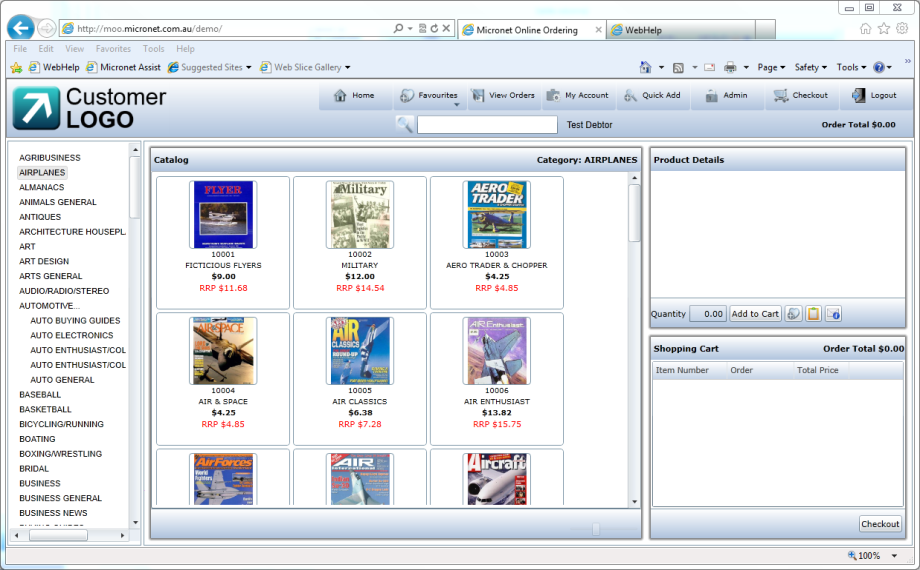
To place an order in Tile View in MOO:
MOO displays the items in that category in the Catalog panel with Product Details and Shopping Cart panels displayed at the right of the screen. Each tile displays the item number, item description, the purchase price for the item and the recommended retail price.
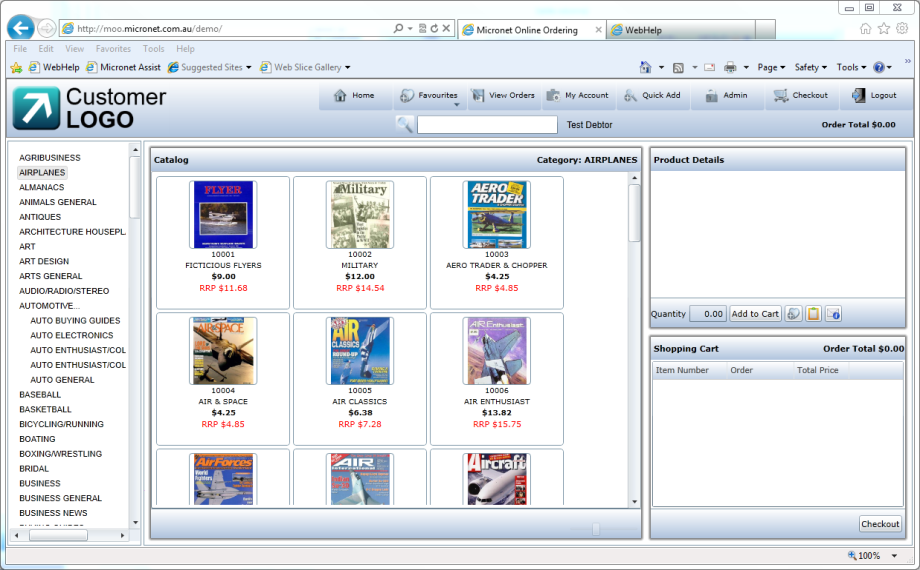
|
|
|
Technical Tip The stock details are only displayed if this feature is enabled. |
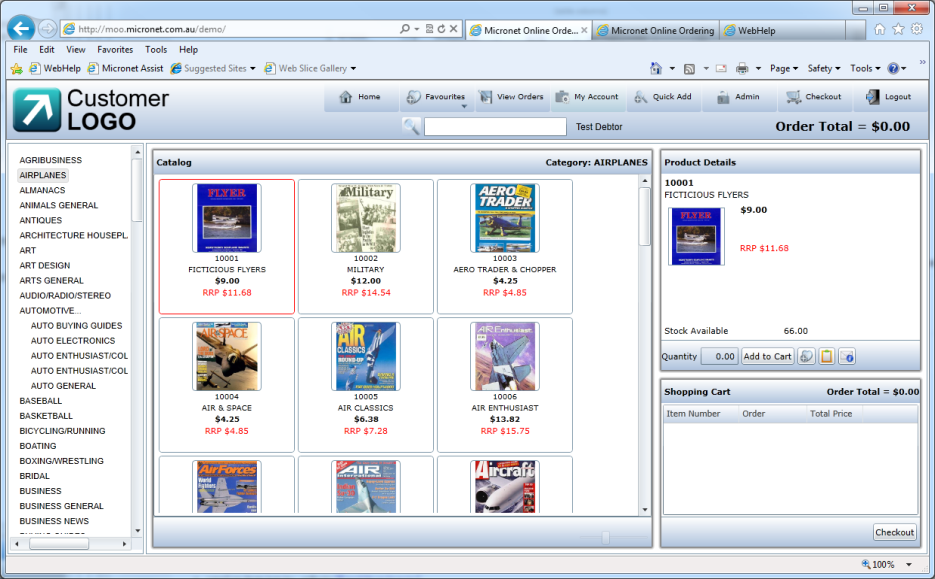
MOO adds the item line to the Shopping Cart panel.
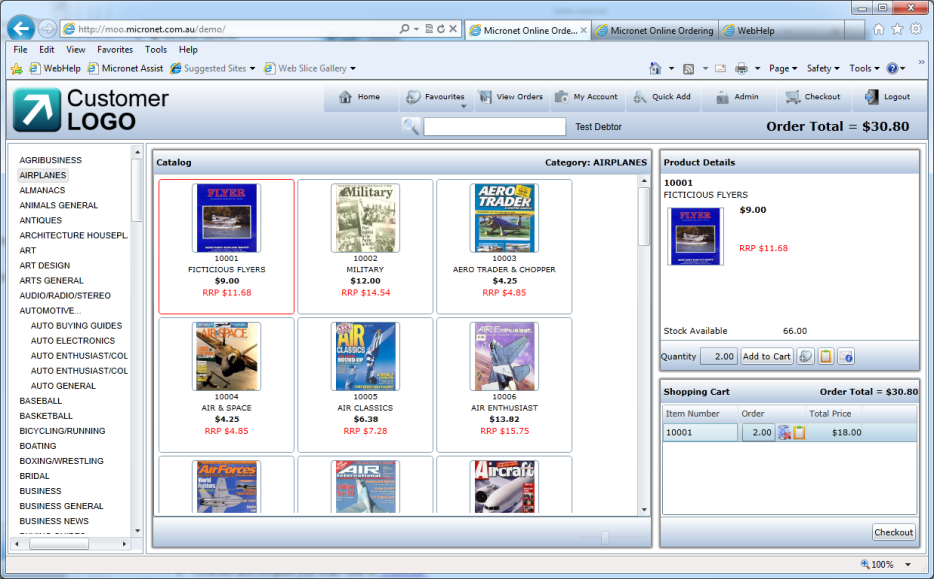
As you add items to your basket, MOO recalculates your Order Total which is displayed at the top of the screen.

Micronet removes the line from your order and recalculates the order total.
|
|
|
Technical Tip MOO saves all your orders, whether or not you proceed to the checkout. If you leave the order screen, you can retrieve an order, including incomplete orders, by referring to "View Orders". |